RISC OS Resource Installation Guide
This page is a pictorial guide to installing resources on RISC OS.
Last updated 29 November 2008
Introduction
Many RISC OS applications depend on some shared resources and modules in order to run. These shared resources can be used by several different programs at the same time and are stored inside the RISC OS Boot Structure.
NetSurf, like many RISC OS applications, comes with two directories; !Boot and !System. These directories contain all the resources that NetSurf requires to run. The Boot Structure is specifically organised so that applications can find the resources they need to run.
To install the resources that NetSurf depends on, the supplied !Boot and !System directories need to be merged with your system's Boot Structure. Fortunately this procedure is automated by drag-and-drop tools which do this job for you.
Running Configure
First of all, we need to run the RISC OS Configure application. There are several ways to do this:
- The most common way to run Configure is to double click !Boot, in the root directory of your hard disc.
- On RISC OS 5 you can click menu over the switcher icon which resides at the extreme right hand side of the iconbar. Choose the "Configure" option from the menu.
- On some versions of the OS from RISCOS Ltd there is a "Choices..." option, which runs Configure, on the switcher menu.
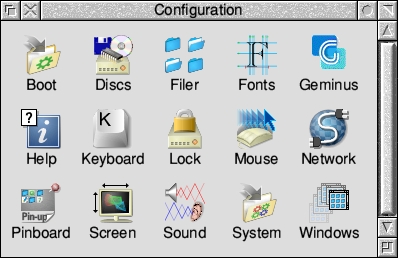
After running Configure you will have a window which looks like the above. Note that the icons you see will vary depending on which version of RISC OS you have.
Merging a !System directory
In the Configure window, click on the "System" icon. This opens the System Merge window, as pictured below.
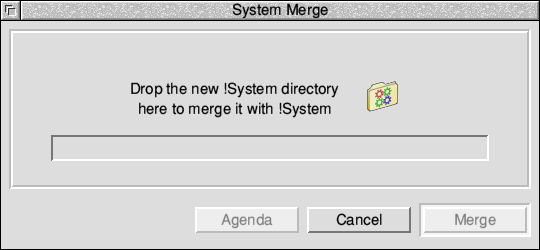
Simply drag the !System directory supplied with the software onto this window and click the "Merge" button. The System Merge tool will then automatically merge the new resources into your Boot Structure.
Merging a !Boot directory
In the Configure window, click on the "Boot" icon. This opens the Boot sequence Configure window, as pictured below.
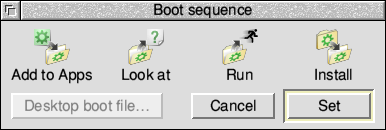
In this window, click on the "Install" icon. This opens the Boot Merge window, as pictured below.
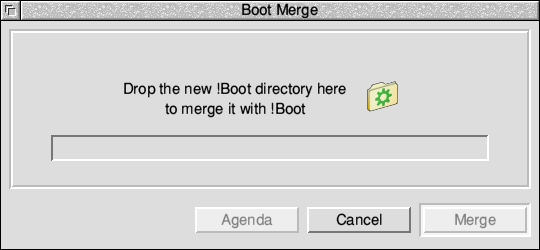
Simply drag the !Boot directory supplied with the software onto this window and click the "Merge" button. The Boot Merge tool will then automatically merge the new resources into your Boot Structure.
Note: some old versions of RISC OS do not have a Boot Merge tool. In this case, you must instead drop the supplied !Boot over the !Boot directory which resides in the root directory of your hard disc drive.
